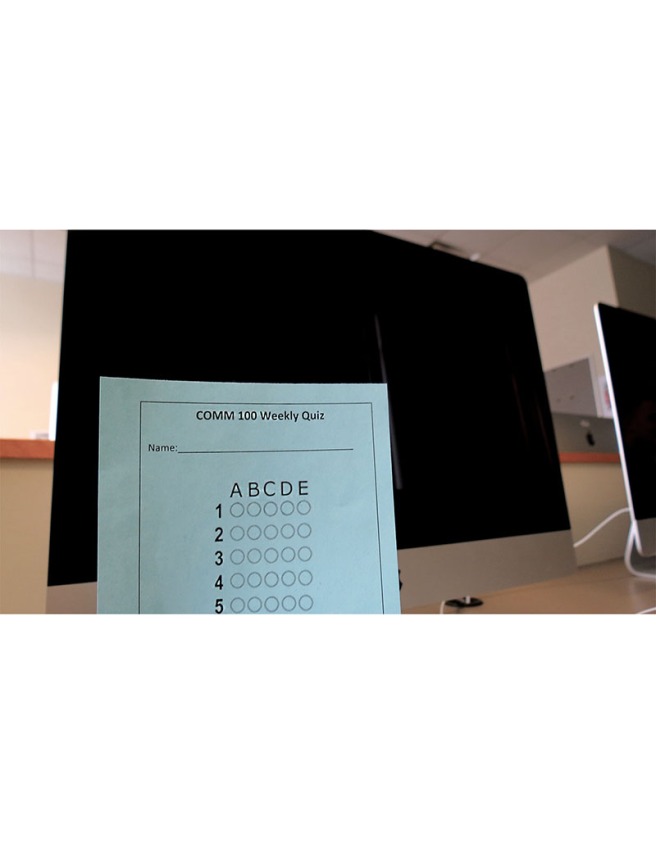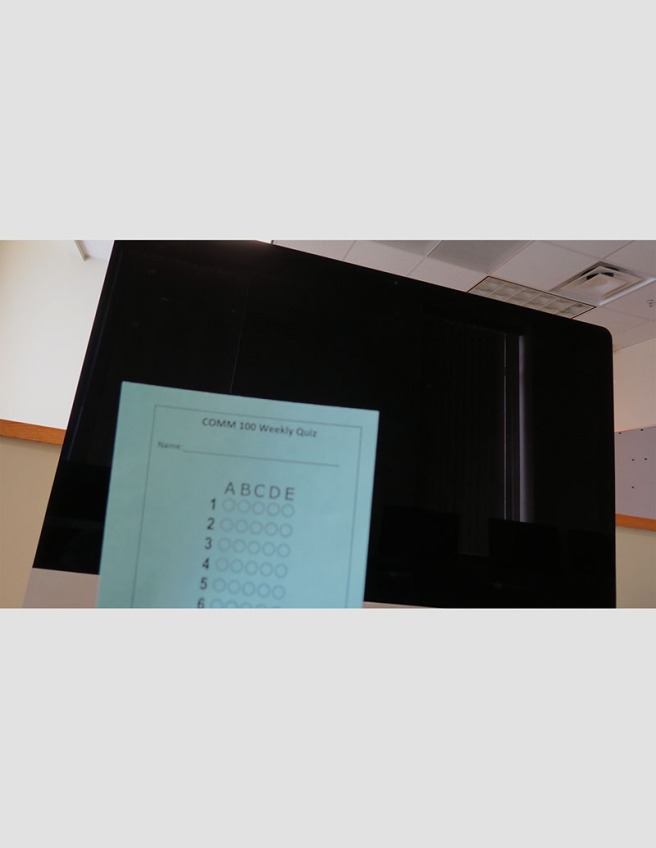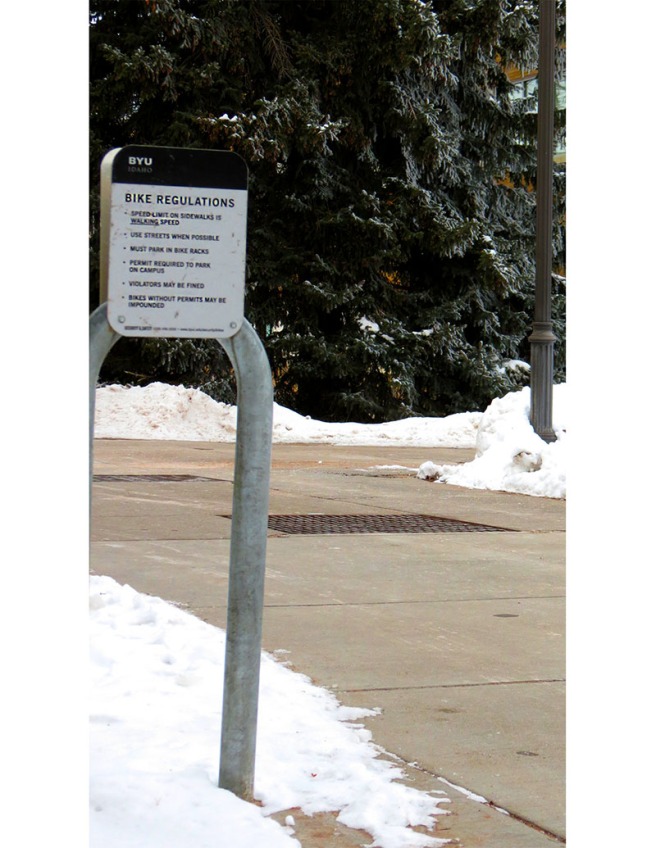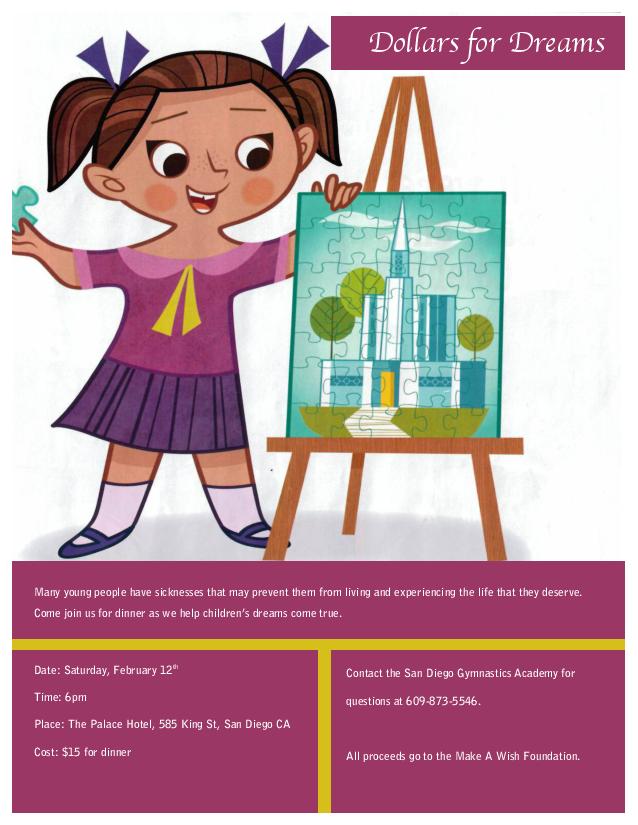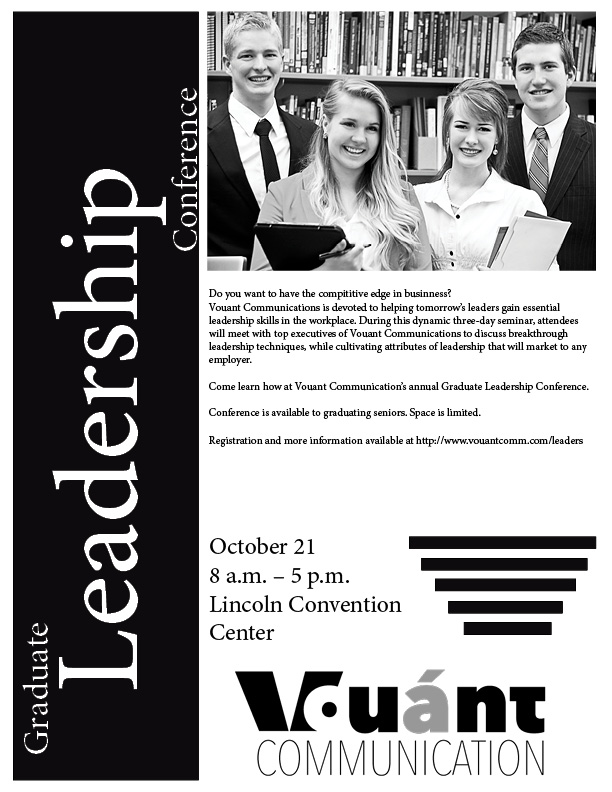Portfolio (Scribd.com):
Project Corrections / Time spent: I spent an hour redoing my montage project. I used the same scripture but I used a different picture of Christ and a different background picture. The original projects wasn’t well blended and I didn’t really love the background picture I originally used. I spent 40 minutes fixing my photodesign picture. I didn’t love the original font so I found a different font and I also reconfigured the boxes so that the type wasn’t so close to the edge of the boxes. I then spent 20 minutes fixing my Logos project. The dress was much too big for the type so I shrieked the dress and I also increased the font size and chose different fonts to use.
Message: I wanted to professionally showcase my work. I want all my projects in one place so that I can easily have access to all of them when needed
Audience: Future employers as well as future clients
Top Thing Learned: I learned how to create a portfolio on InDesign to present to future employers and clients
Future application of Visual Media: I can continue to use these skills to help others and also possibly pursue a career in fields where visual media experience is needed
Color scheme and color names: Monochromatic; Teal
Title Font Name & Category: Stone Story; Decorative
Copy Font Name & Category: Chapaza; Oldstyle
Thumbnails of Images used:
Sources (Links to images on original websites / with title of site):
- http://www.texturex.com/Water-Textures/TextureX+water+droplet+dark+blue+drop+stock+photo+city+Texture.JPG.php
- http://www.texture.com/Glass-Textures/perspective+glass+texture+matrix+hole+stock+photo+green+white+blue+door.jpg.php



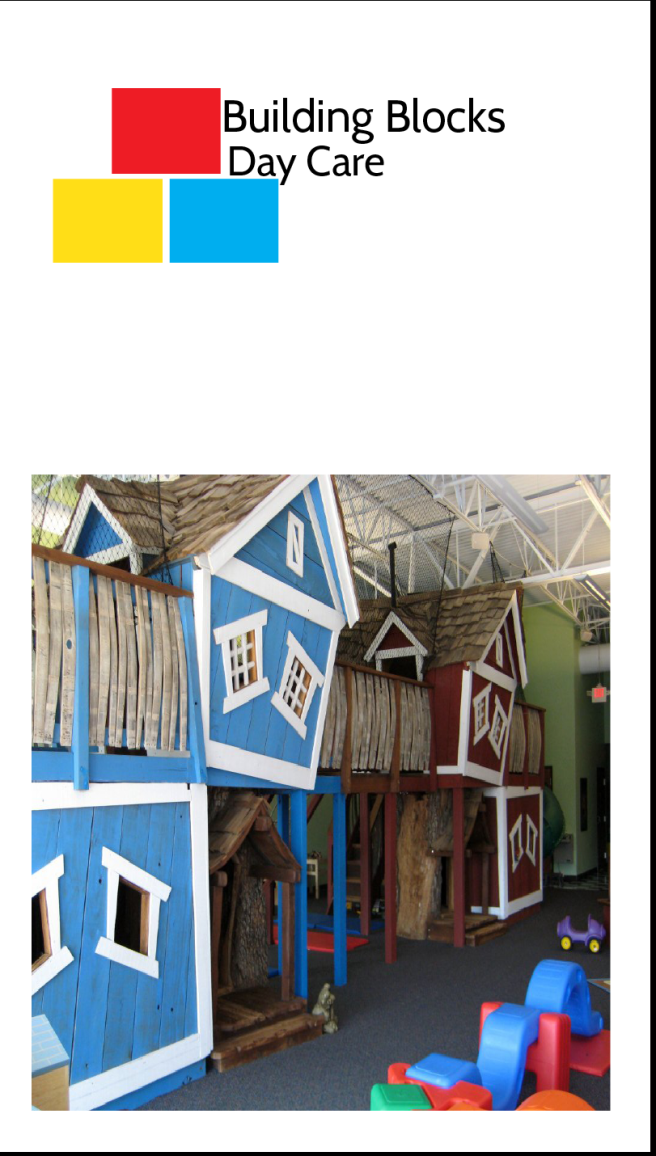
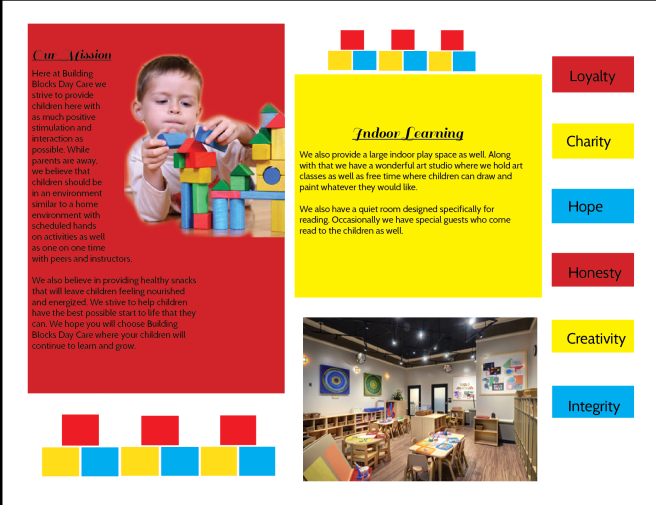
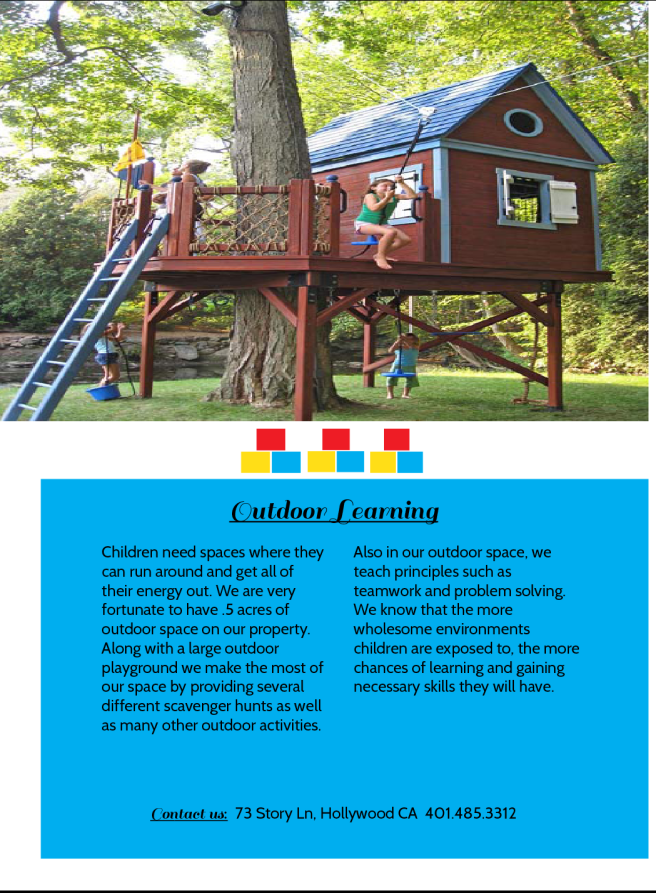




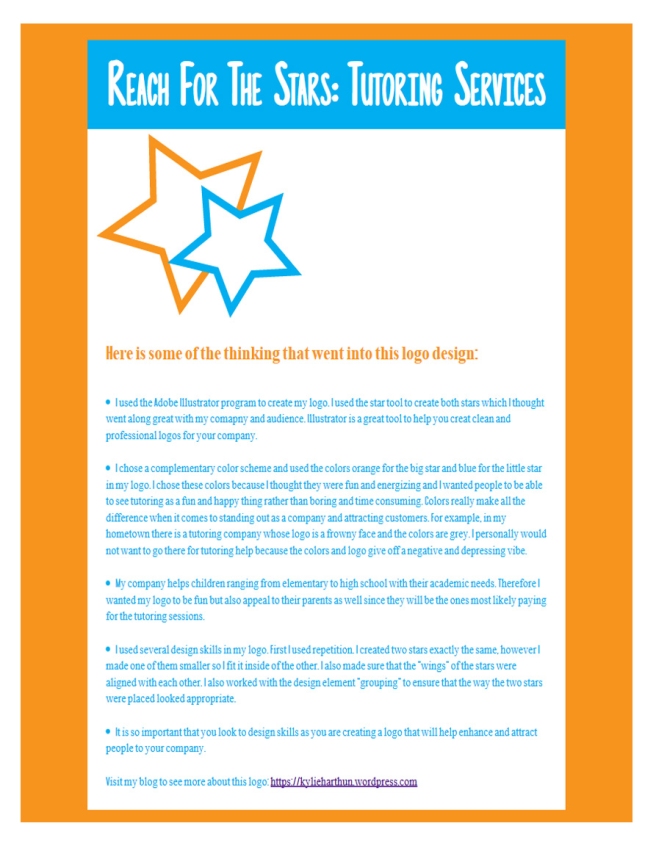

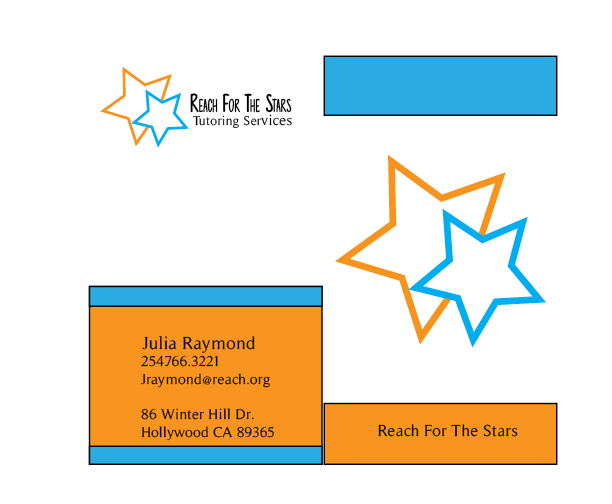
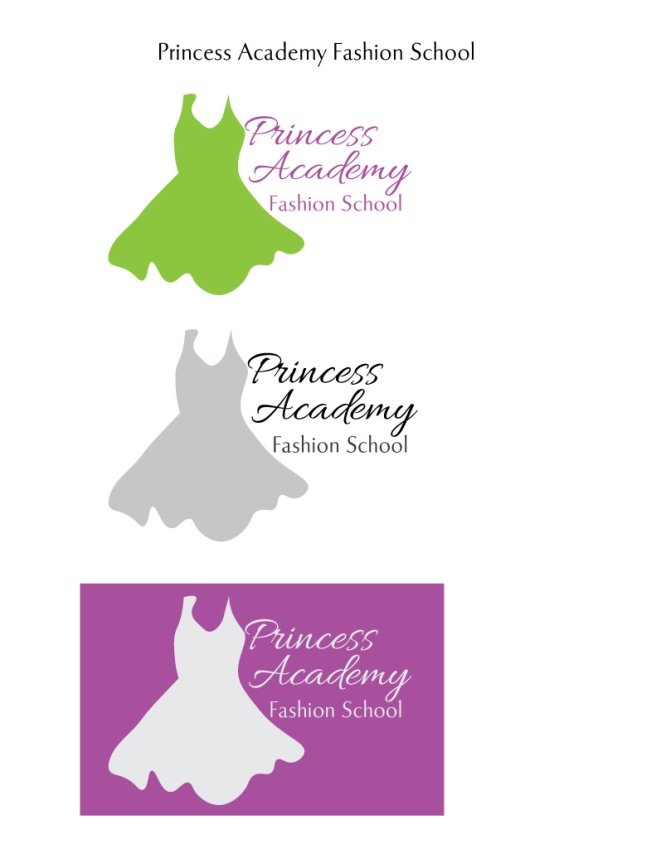
 Description: On Photoshop, I combined 2 images to create a spiritual montage with a relevant scripture to go along with it.
Description: On Photoshop, I combined 2 images to create a spiritual montage with a relevant scripture to go along with it.